5 Minutes to a Kid-Proof iPhone and iPad
I don't know about you, but my kids seem to swipe the iPad at any chance they can get. The Education Technology geek in me loves that there are so many educational apps and great interactive books out there, but that's another post.
The issue I have is when they take 860 pictures of their feet, delete apps, and veg out playing Angry Birds when they should be doing math games or basically watching TV on the PBS kids app.
Fortunately, there are some really easy solutions to these issues that for some reason are not advertised with a glowing "PARENTS! CHECK THIS OUT!" sign at every Apple store. Follow these easy steps and take back control of your iDevice in minutes!
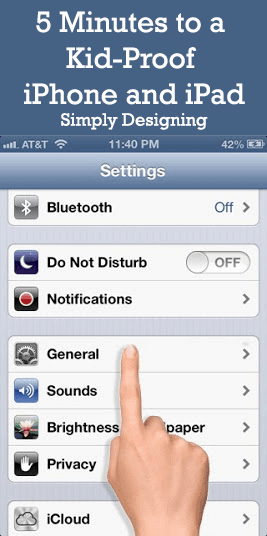
5 Minutes to a Kid-Proof iPhone and iPad

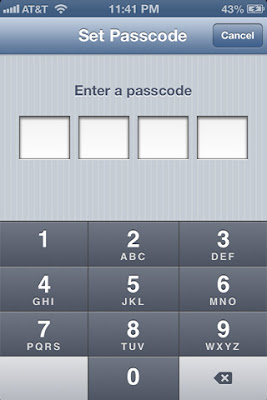
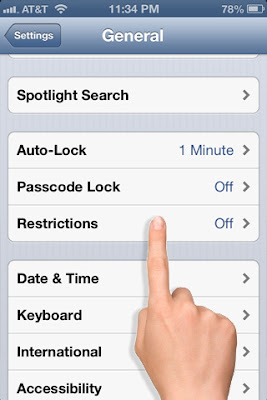
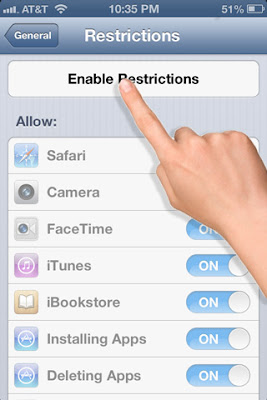
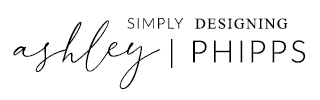

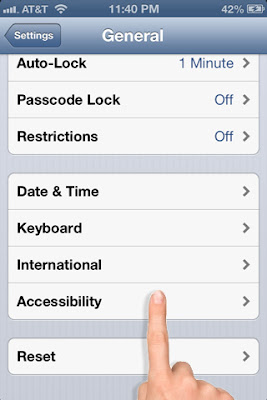

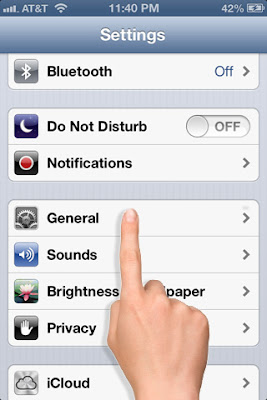
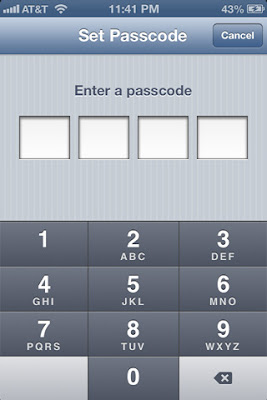
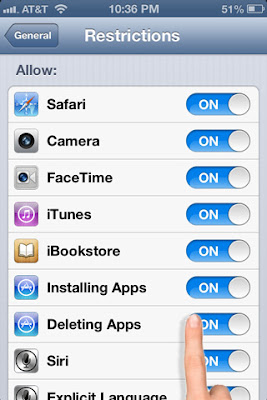
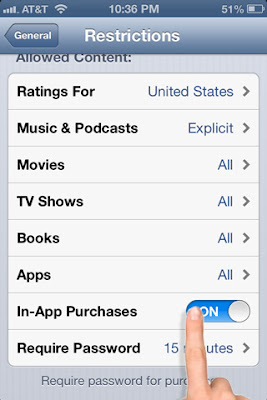

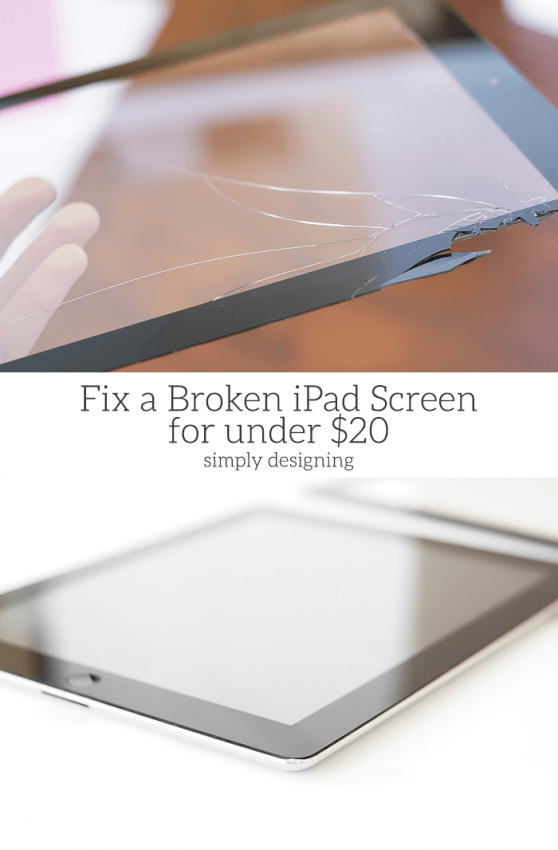
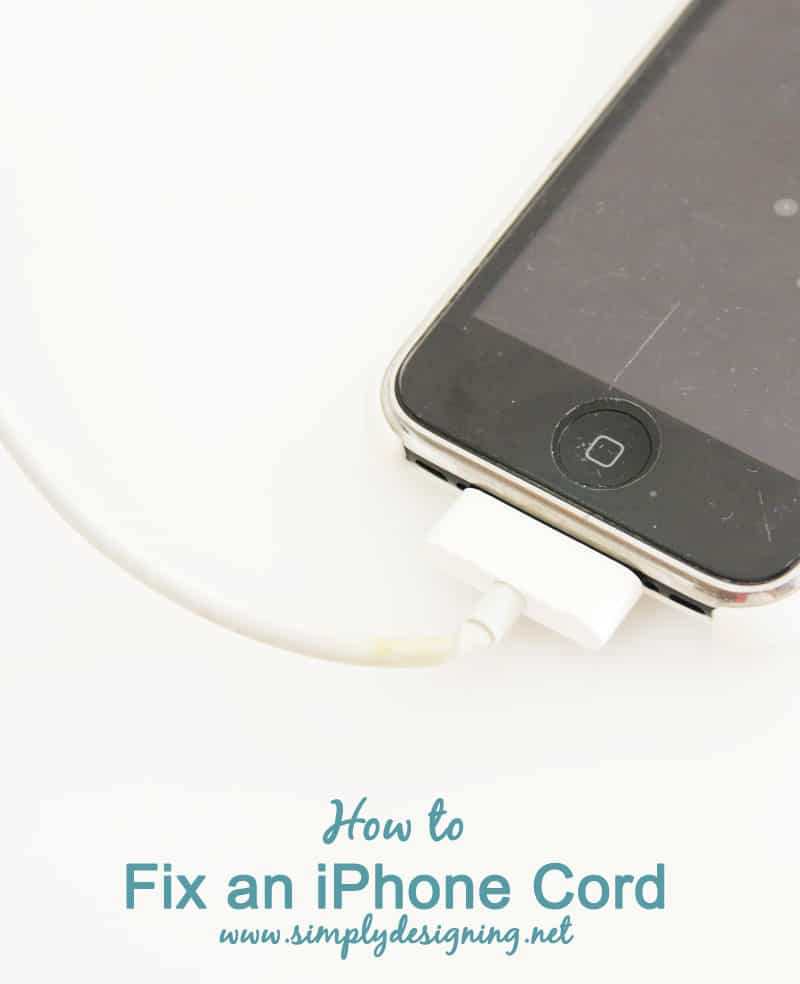
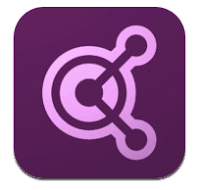
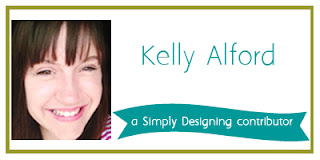


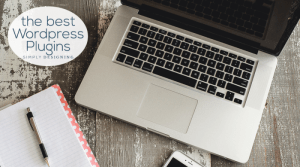
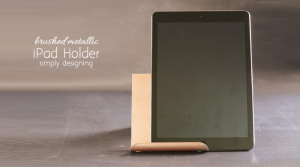
Rachel Aulet-McGann
Great information! Thanks!!!
Liz
Thanks for the information!! I have a question, I may sound like an idiot, but how do I activate the in app lock so that it needs the passcode? I have it all set up, but can't seem to get to it lock once in an app
Lara Trottier
Awesome thanks
Crystal
I have tried this with my 18 month old because he looooves watching the nursery rhymes on YouTube but also looooves to hit that home button A LOT! Just to clarify the instructions, you have to triple click the "home" button or tab in that app that you wish to lock. Not the home button on your iPad. I was about to give up, when I finally discovered this. Maybe it works differently for other, but every time I tried to triple click the home button on my iPad, it just took me out of the app and the child lock didn't work. Then I tried triple clucking the home button in app itself and then it worked. To get out of the Guided a Access, you have to triple click the iPad's home button and then it will ask you if you want to exit guided access and then prompt you for your passcode after selecting yes. This feature is Ah-mazing!
Christine
Thanks for these tips, I didn't know these options existed! My phone is constantly filled up with pics my daughter has taken of very random things (her nose, her eyebrow, her toys...) This will save me the torture of having to delete a gazillion pictures from my phone each week!